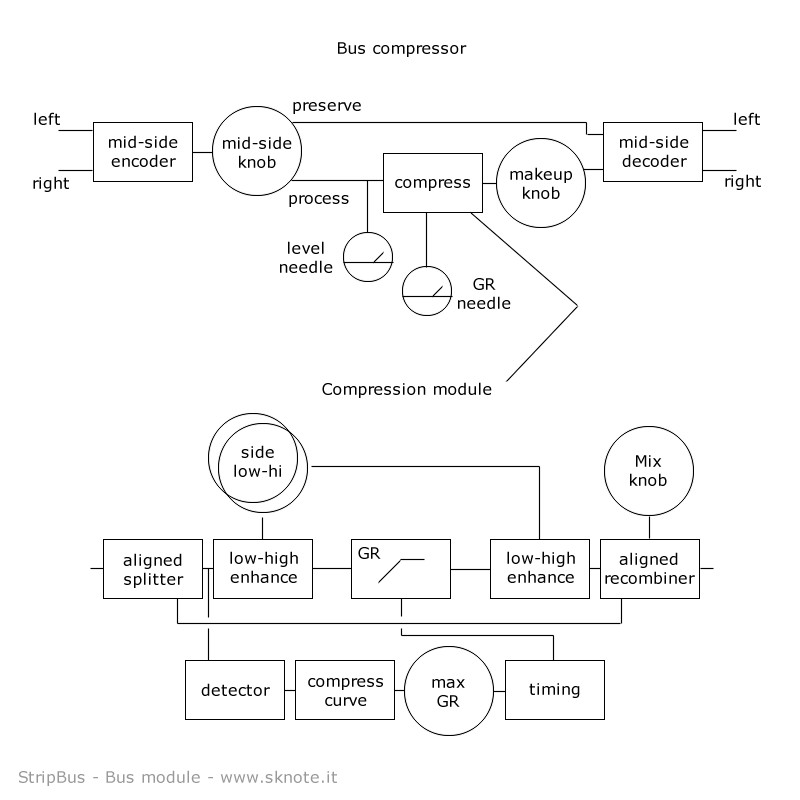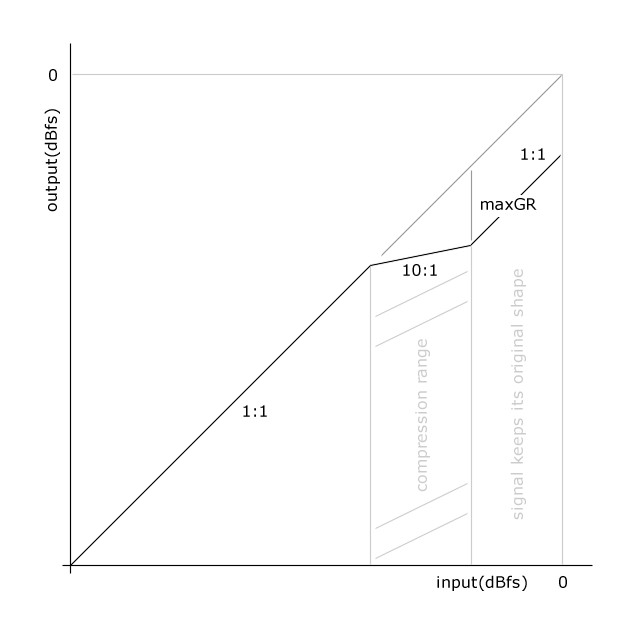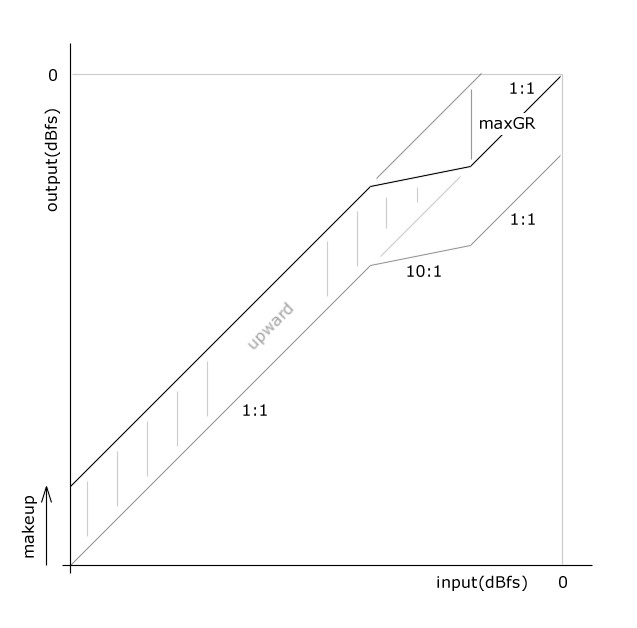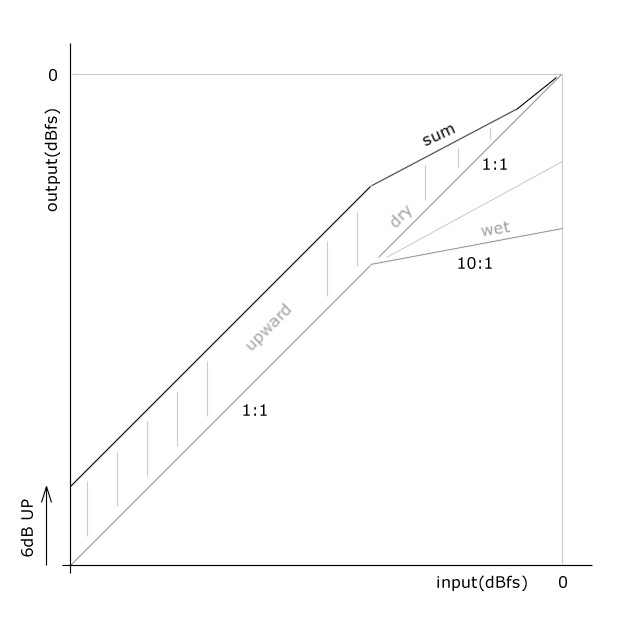Dynamic control (compression, expansion) is one of the most useful and fun categories of effects to use to control the overall quality and feeling of recordings.
In this small tutorial we use our Bus effect as a reference, given its extreme versatility. It is useful with any compressor, though. A part of the structure can be replaced by external routing if the compressor doesn’t include a feature.
Bus – Internal structure and mid-side compression
Bus unit includes an incredibly versatile set of compressors.
The main special feature, needing a good understanding for the right use as a compressor, is that it can work as a mid-side compressor. For normal use, set mid-side knob at 50% (full stereo signal).
The picture below (top diagram) describes the internal structure of the mid-side compressor.
Mid-side encoder combines left and right channels to extract mid and side information.
Mid-side control sets which part of the encoded signal is sent to the compressor’s input and which part (the remaining part) not.
The compressed part is then amplified through makeup control and then re-combined in the mid-side decoder with the missing part.
Extreme settings are:
- mid-side 50% (full). The full signal goes to the compressor
- mid-side 0% (mid). Only the mid component (if any) is sent to the compressor, while the side component (if any) is sent directly to the decoder (right)
- mid-side 100% (side). Only the side component (if any) is sent through the compressor, while the mid component (if any) is sent directly to the decoder (right)
Any intermediate position of the mid-side control is allowed.
Please NOTE: the makeup gain is applied only to the compressed component. This is the same as a common makeup control when mid-side is set to full signal (50%, full), but it is different from a common compressor when anothe mid-side value is set.
Given that the compressed signal almost certainly will have a level different from the level before compression, mid-side compression requires fine mid-side balancing through makeup control.
Please NOTE: mid-side control is NOT a mid-side balance! You can use it to fine tune mid and side contents, but it changes which component of the signal is compressed, too.
How to use mid-side as a simple mid-side balancing control:
- set ratio to 1:1 (no compression)
- set mid-side to 100% (side)
- use makeup to balance at will
Please NOTE: the meter shows the level of the signal going into the compressor module, NOT the input to the device (see upper diagram).
This can be confusing at first. These are some apparently weird cases:
- hi signal level, black needle (input) not moving. Answer: the signal is centered and mono and mid-side is set to side. No side component, no input to the compressor
- the needle shows a value different from the input to the device. Answer: mid-side is set to an intermediate value, the compressor is getting a component different from input signal
The bottom diagram (in the drawing above) shows a blow-up of the compressor module.
Three details may be considered “special” as opposite to a common general purpose compressor.
- The input stage (linked to the output stage) is a time and phase aligned splitting module. Bus allows parallel processing, like mixing compressed signal to an amount of dry signal. It is useful for several reasons like NY style compression. Parallel processing requires a perfect time and phase alignment between dry and processed signal. Bus manages a copy of the dry signal and keeps it perfectly time and phase aligned to the processed signal, allowing a mix through the Mix (wet-dry) control. NOTE: set Mix control to full wet for common compression.
- The signal path contains a pre-processing and post-processing system to preserve low frequency and high frequency content of the processed signal. Move side-low and side-high controls away from 0% to hear it in action. NOTE: it is NOT a sidechain equalizer.
- The sidechain contains a limiter (max-GR) to the gain reduction applied by the compressor. NOTE: timing is after max-GR, for a smooth response. See other sections in this tutorial page for a deep description of Max-GR use.
Bus – Max gain reduction control (Max-GR)
Bus features an incredibly useful “max gain reduction” (Max-GR) control.
It limits the amount of gain reduction applied by the compressor.
The detector evaluates input signal level, computes a compression value needed to follow the compression curve, then “compares” it (less simple than that but this is the concept) to Max-GR. If the amount of gain reduction needed is higher than Max-GR, it is “limited” to Max-GR.
This is a feature of some hardware compressors/limiters and an option of some other models.
One use of this Max-GR feature is to preserve the sound of signal peaks. Referring to the picture above, when the signal level is in the lower 1:1 region it passes untouched (no compression). When it is in the 10:1 region it is compressed. When it is even higher, in the upper 1:1 region, the amount of gain reduction is fixed (= Max-GR) and the shape of the signal is untouched, just shifted down by Max-GR amount.
Keeping the peak the same shape, it gives more natural sounding compression.
For peaks preservation:
- set Max-GR to oo (no action)
- set the compressor to get a fair amount of gain reduction (GR) (i.e. 10dB)
- decrease Max-GR to a value lower than GR (i.e. 9dB)
- GR – Max-GR (i.e. top 1dB) is the range of preserved peaks
Bus – Upward compression with Max-GR
One special kind of compression is “upward” compression, as opposite to standard “downward” compression.
In downward compression signal levels above a threshold are reduced by means of an automatic attenuation. This changes the shape of the loudest region of the signal and can lead to bad sounding audio.
In upward compression, on the contrary, high levels are untouched while low levels are amplified.
This gives as a result an increased perceived loudness because of reduced dynamics and an higher level for the low level passages. Music sound like at an higher “pressure”.
Bus features Max-GR control, it can be used for perfect upward compression. If the curve obtained in the previous picture (Max-GR) is shifted up by means of makeup gain (an amplification of the compressed signal) the result is the curve depicted in the picture above.
Higher levels are untouched (upper 1:1 region), while lower levels are amplified.
To get upward compression:
- set-Max-GR to oo (no action)
- set the compressor to get a good compression with a low threshold (i.e. 25dB)
- decrease Max-GR to reduce the amount of gain reduction applied to the signal (i.e. 10dB)
- increase makeup to compensate for compression and get the original peak output level
- move threshold for the best result
Bus – Upward compression with Mix control
Upward compression can be obtained by means of parallel compression, too. While the concept is very similar, results are slightly different.
Parallel compression consists of a copy of the dry signal being compressed and mixed to the dry signal. The copy affects only the lower levels because its level is reduced above a threshold and so the mix tends to the original dry signal.
While Max-GR upward compression follows the compression curve, parallel compression follows an intermediate curve between 1:1 and compression ratio, leading to 1:1 again for higher values.
Parallel processing requires precise time and phase alignment between the dry signal and its processed copy, to avoid cancellation due to phase issues. Bus includes a perfectly time and phase aligned internal parallel bus. Parallel processing is available through the Mix control.
To get parallel upward compression:
- set Mix control to 0% (wet signal)
- set the compressor to get a good compression (i.e. 20dB) with a low threshold (i.e. 25dB) and a high ratio (i.e. 10:1)
- increase mix value to 100% (dry signal). Starting from there, slowly decrease Mix to add an amount of processed signal to the dry signal
- adjust threshold and mix for the best result. Threshold sets the top of the upward compression low level region, mix sets how much low levels are amplified