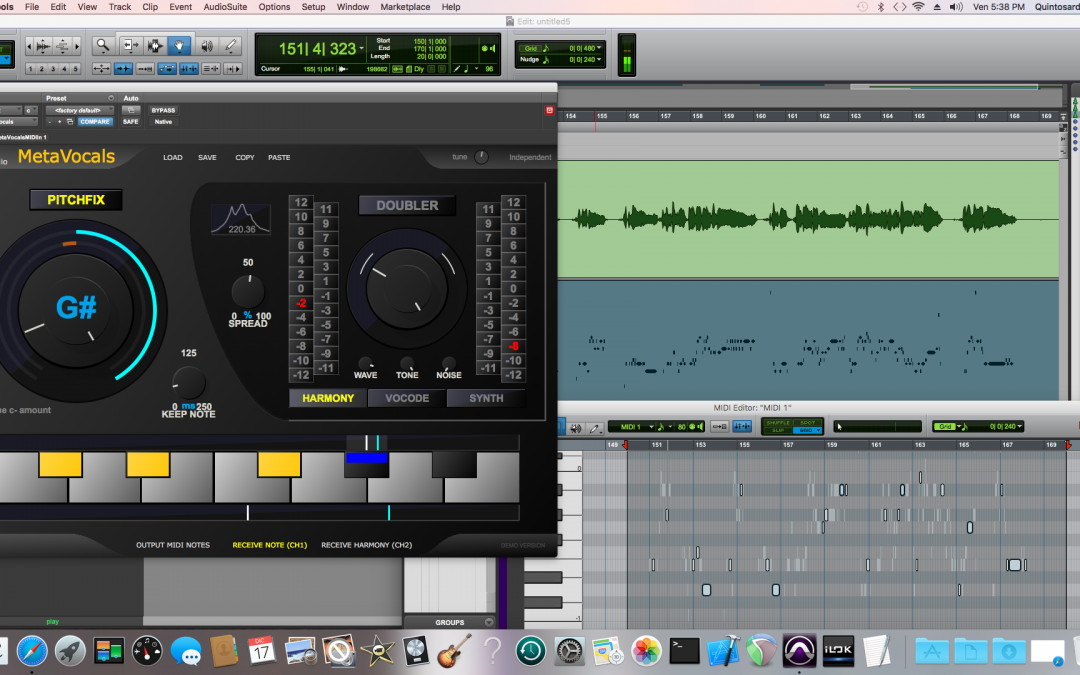MetaVocals is an automatic, realtime automatic-tuner, harmoniser, vocoder and voice-to-synth tool that usually doesn’t require any manual editing of the content.
Manually controlling it could be useful in some situations, though, to manually refine details of the performance, to dynamically control the harmonies or for creative purposes. It is done through MIDI events, using your host’s standard MIDI editor. Here is how to do it in Pro Tools (c).
- Insert MetaVocals in an insert slot on your vocals audio track.
- Engage “Output MIDI Notes” at the bottom. Setup MetaVocals for the best automatic performance. Better performance is better that no mistakes, in this case (you’ll be able to fix details later, in this case).
- Add a MIDI track to Pro Tools’ mixer. Set its input to MetaVocals’ MIDI output. Arm it for recording.
- Hit play and let the whole vocals part pass through MetaVocals, while it outputs MIDI notes that get stored in the MIDI track.
- On MetaVocals, disable “Output MIDI Notes”, engage “Receive Note (Ch1)”.
- On the MIDI track, route the output to MetaVocals’ MIDI input on channel 1. Now MetaVocals’ pitch control is driven by the MIDI track, that is your performance-pitch editor.
- Add another MIDI track. Route its output to MetaVocals’ MIDI input on channel 2. On MetaVocals, engage “Receive Harmony (Ch2)”. Add a MIDI event to this track, open it for editing and write down the harmonies (expressed as distance in semitones from detected pitch).
MIDI track 1 is your pitch editor. MIDI track 2 is your harmony editor.
Tips:
- When editing the performance after everything is set up as above: always cut and move sections comprising the audio and the MIDI part(s). They’ll keep their alignment.
- In the pitch editor: let more semitones than are strictly necessary (by theory) available to MetaVocals. Keep the “wrong” intermediate notes in the editor for a natural performance. Add new intermediate notes, too, when manually adding notes for control, to drive passages.